Kindle Fire – Day 1
If you are expecting an iPad replacement for the $199 that Kindle charges for the Fire, you will most likely be disappointed. The Fire is a nice device, but it is not an iPad for several reasons. First of all is size. It is significantly smaller than an iPad. The pop-up keyboard can't be used to touch type. The screen has limited real estate. But the size is adequate, unlike an iTouch or iPhone, to easily read and view media such as books and magazines with out the constant zooming in and out that is required on the Touch and Phone. Actually, the screen is just about the perfect size, big enough to view and small enough to be highly portable, for most media. The Fire is slightly heavier than I expected, but not too heavy. It feels well made and sturdy.
Setup of the new device was painless. I connected to my WiFi (I have the WiFi only device) and it immediately downloaded the latest updates and I was up an running in minutes. All of my existing Amazon content was immediately available, EXCEPT.... If you purchased any of the
previous Kindle active content such as games, calculators, notepads, etc., this content does not appear work on the Kindle fire. I'm going to dig a little deeper into that one, but at first look, I don't see that content, and can find no way to make it work.
The interface is intuitive. When you first turn the device one, there are about 3 quick screens of instructions. Those screens provide most of the basics needed to navigate. It all, pretty much, just works. The browser, Silk, is fast and the cloud processing seems to work well. The cloud storage works well and I was able to immediately access the music that I had already stored there. The device comes preloaded with several apps that are “paid apps”, such as QuickOffice. QuickOffice allows you to view Microsoft Office documents. There are also preloaded apps/links for eMail, pulse (a web content aggregation program), Pandora, Facebook, and iMDb. I have not setup the
eMail yet, I'll post later on that process. The instructions indicate that IMAP and POP systems are supported, so eMail setup should allow both the typical systems such as Google, Yahoo, etc., and Microsoft Exchange. The Fire also has the document conversion process that was available on the Keyboard, which allows you to send documents directly to the Fire via an email address. I love this function and use it all the time to carry documents with me to meetings.
The touch screen interface is taking a bit of getting used to. But I had the same issue when I first used an iTouch. You just have to get used to the touch and tap rates. The interface is responsive and not sluggish. I don't expect to have any problems with it within a day or two. Having used a Kindle Keyboard for a year and putting up with the clunky “bookshelf” interface, I love the carousel and the ability to flick through and find what I'm looking for. There are search and sort functions, but I've not found any way to “categorize” content like you can on the Kindle Keyboard.
The device does not come with a USB cable. The charger is a typical “wall-wart” type of charger and is a bit big and clunky. The device uses the same micro-USB cable as the previous Kindle, so if you have one, fine, if not, you'll have to buy one if you want to connect the Fire to your computer to manage content. From all appearance, the Fire is an 8GigaByte device, the same storage space as the smallest iTouch. Since much of the content is in the cloud, this should be adequate for most people. If you are looking to store a lot of audio content locally on the device, this may be a bit
limiting.
So those are my initial findings. I'll post again tomorrow after I dig a little deeper. Just follow the same link to this document that you used and look for the “Day 2” update. I'll also post some comments on the new Kindle Touch later in the day.
WBH
 1. Go to the Project Gutenberg home page and search for a book by author or title.
1. Go to the Project Gutenberg home page and search for a book by author or title.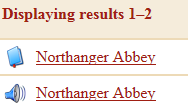 2. Click on the title and format to be downloaded.
2. Click on the title and format to be downloaded.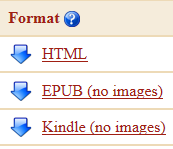 3. Click on the desired format to download it to your computer. Use EPUB (no images) for Nooks and Kindle (no images) for Kindles.
3. Click on the desired format to download it to your computer. Use EPUB (no images) for Nooks and Kindle (no images) for Kindles. ternet Explorer, there will be a popup box that gives the option to Save as so that the book will be easier to find later when transferring to the ereader.
ternet Explorer, there will be a popup box that gives the option to Save as so that the book will be easier to find later when transferring to the ereader.

