2. Select the Insert Tab to reveal the Insert Ribbon and then click on the Object button found in the Text Group.
3. Select the type of worksheet you want embedded in your document and then click OK.

An Excel worksheet will appear. Note the change in the ribbon. It is now the Excel Ribbons.
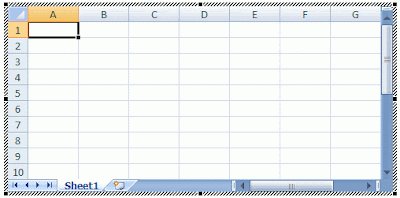
4. Click outside of the Excel worksheet to covert back to the Word Ribbons.
5. Click on the worksheet to reopen the Excel options.
I always felt inconvenient to copy and paste excel format data to a MS Word file and it usually took much of my time.But by this option its fairly easy and simple.Thanks
ReplyDelete