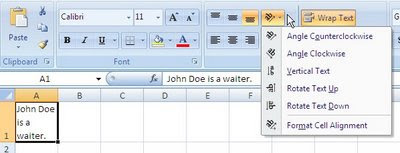Microsoft Tip of the Week Excel: Rows to Repeat at the Top
 Click on the Page Layout Ribbon and locate the Sheet Options launch arrow.
Click on the Page Layout Ribbon and locate the Sheet Options launch arrow. 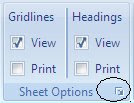 A new Page Setup box will appear.
A new Page Setup box will appear. 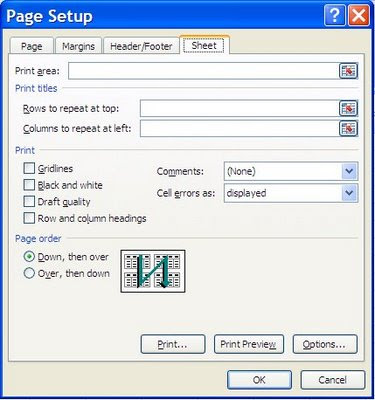
Click on the small box next to the Rows to repeat at top. A new Page Setup-Rows to repeat at top box will appear requesting which rows you would like to repeat.
A new Page Setup-Rows to repeat at top box will appear requesting which rows you would like to repeat.
You can click on the row number to highlight the area or highlight manually using your mouse.
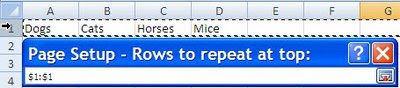
Once you have the correct information entered, click on the box again to return to your Page Setup box.
Click OK to secure your task and return to your spreadsheet.
Sometimes it is necessary to have the column headers to print on every Excel Spreadsheet. This can be done using the Rows to repeat at the top option found on the Page Layout Ribbon.
 Click on the Page Layout Ribbon and locate the Sheet Options launch arrow.
Click on the Page Layout Ribbon and locate the Sheet Options launch arrow. 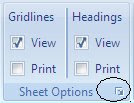 A new Page Setup box will appear.
A new Page Setup box will appear. 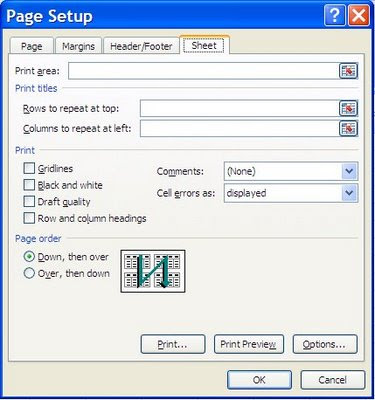
Click on the small box next to the Rows to repeat at top.
 A new Page Setup-Rows to repeat at top box will appear requesting which rows you would like to repeat.
A new Page Setup-Rows to repeat at top box will appear requesting which rows you would like to repeat.You can click on the row number to highlight the area or highlight manually using your mouse.
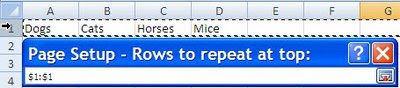
Once you have the correct information entered, click on the box again to return to your Page Setup box.
Click OK to secure your task and return to your spreadsheet.


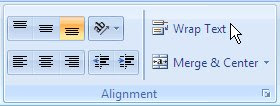 When you need your text to wrap within a fixed width of a cell use the Wrap Text option on the Alignment Section
When you need your text to wrap within a fixed width of a cell use the Wrap Text option on the Alignment Section