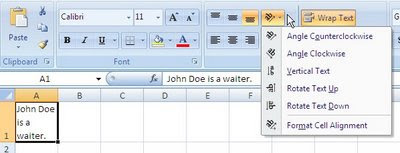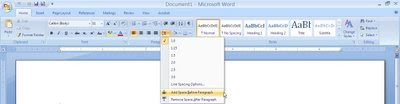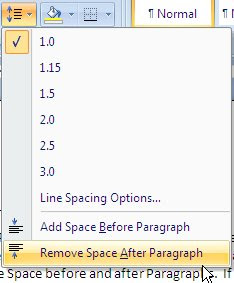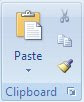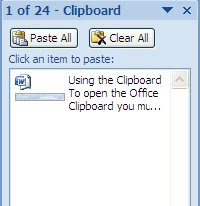Hi Everyone,
During the evening, I often times log onto one of our local radio stations to listen to music. I sit in my comfy chair with a diet pop and a good read or my iPad. During that time, it never fails, I hear a song that I would like to put in one of my playlists. Unfortunately, the DJ doesn't always tell you the name of the song or the artist. This can be an oldies favorite or a new song by a new artists that I would like to listen to again. Tracking it down isn't always easy until I discovered Shazam.
Shazam is a free app available for multiple platforms such as Android and Apple. It will record a small sample of the music while it is being played and then search for the song and artists. Once Shazam identifies the title and artist, you have the option of being redirected to the iTunes store, YouTube Videos as well as other site options for purchasing. I, however, go and search the SCDL online catalog to see if we have it first. I like to make sure it is really something I would like to buy or just listen to now and again.
To check out this month's featured app:
Visit your device app store and type in the keyword Shazam to locate and download the free app.
How to use the Shazam app:
1. Start playing a piece of music from the radio or other source.
2. Open up the Shazam app and tap the launch button.
3. You will see a Listening screen with a spinning wheel that looks like a record.
NOTE: You must not talk while Shazam is listening to the music.
4. After Shazam identifies the song and/or artist a new screen will appear with detailed information about the artists, track preview option, your present and previous searches (tags), purchasing, sharing, and video information.
Enjoy the Music!





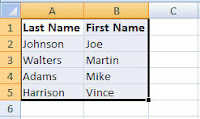
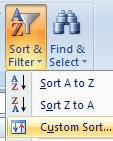
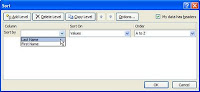 Select the column you need to sort information by: Last Name, Address, etc… If your column headers do not appear as options for sorting in the Sort by option, click on the box next to the My data has headers.
Select the column you need to sort information by: Last Name, Address, etc… If your column headers do not appear as options for sorting in the Sort by option, click on the box next to the My data has headers.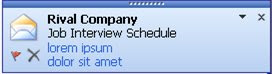
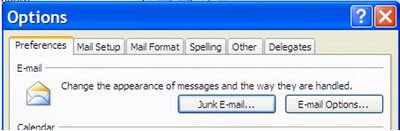 4. Click on Advanced E-Mail Options
4. Click on Advanced E-Mail Options
 Click on the Page Layout Ribbon and locate the Sheet Options launch arrow.
Click on the Page Layout Ribbon and locate the Sheet Options launch arrow. 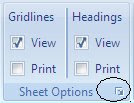 A new Page Setup box will appear.
A new Page Setup box will appear. 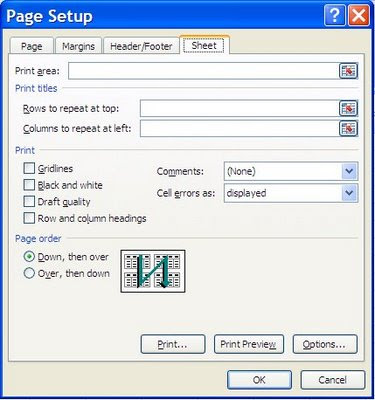
 A new Page Setup-Rows to repeat at top box will appear requesting which rows you would like to repeat.
A new Page Setup-Rows to repeat at top box will appear requesting which rows you would like to repeat.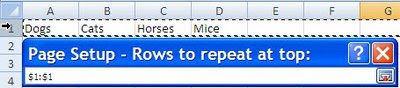


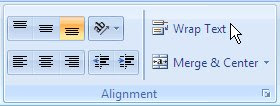 When you need your text to wrap within a fixed width of a cell use the Wrap Text option on the Alignment Section
When you need your text to wrap within a fixed width of a cell use the Wrap Text option on the Alignment Section