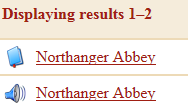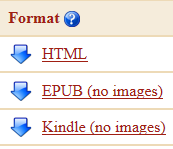Project Gutenberg (www.gutenberg.org) is a website dedicated to making public domain writings (generally anything published before 1923) freely available as ebooks.
Founded in 1971, it is the oldest digital library, as well as the largest, with over 38,000 items.
Books are available in various open formats, including EPUB for Nook and other ereaders, as well as MOBI for Kindle.
To help ensure accuracy, Project Gutenberg ebooks go through a lengthy proofreading regimen provided by volunteers at Distributed Proofreaders.
Downloading these books to an ereader is a simple process of just a few steps. 1. Go to the Project Gutenberg home page and search for a book by author or title.
1. Go to the Project Gutenberg home page and search for a book by author or title.
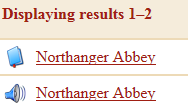
2. Click on the title and format to be downloaded.
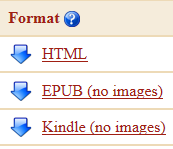
3. Click on the desired format to download it to your computer. Use EPUB (no images) for Nooks and Kindle (no images) for Kindles.
4. In In ternet Explorer, there will be a popup box that gives the option to Save as so that the book will be easier to find later when transferring to the ereader.
ternet Explorer, there will be a popup box that gives the option to Save as so that the book will be easier to find later when transferring to the ereader.

5. Connect the ereader to the computer with the USB cord. Then click on the Start menu and go to Computer. The ereader should show up as a device. Drag and drop the book to the ereader. If you're using a Nook, you're done. There's one more step for Kindle users.

6. Double click to open the Kindle. Drag and drop the book into the documents folder.
Always remember to safely eject your ereader from the computer before you start reading!