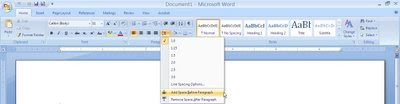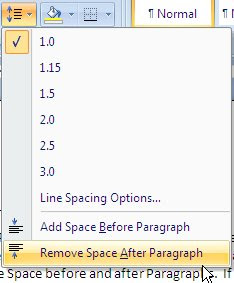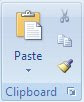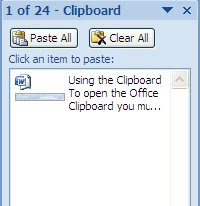Using Word Wrap and Text Orientation on the Alignment Section:
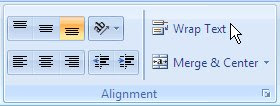 When you need your text to wrap within a fixed width of a cell use the Wrap Text option on the Alignment Section
When you need your text to wrap within a fixed width of a cell use the Wrap Text option on the Alignment SectionClick on the Cell(s), and then click on Wrap Text
Give it a try:
Type “Joe Doe is a Waiter.” in cell A1.
Click out of the cell and then click on the cell again.
Click on Wrap Text
Using the Text Orientation for text orientation within a cell:
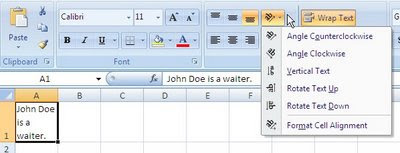
Click on the cell(s) that you would like to change the orientation. Click on the Text Orientation button on the Alignment Section of the Home Ribbon.
Select the option you need from the menu.